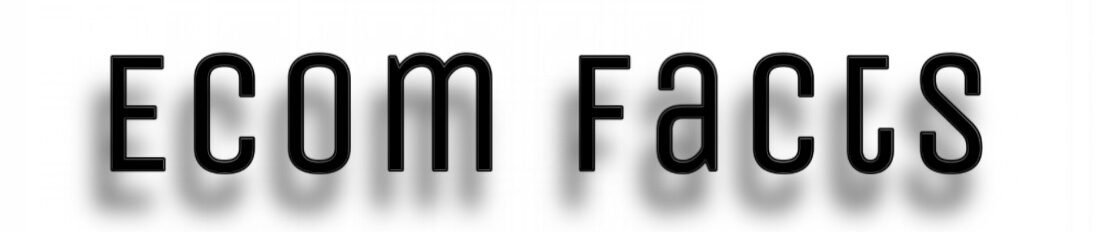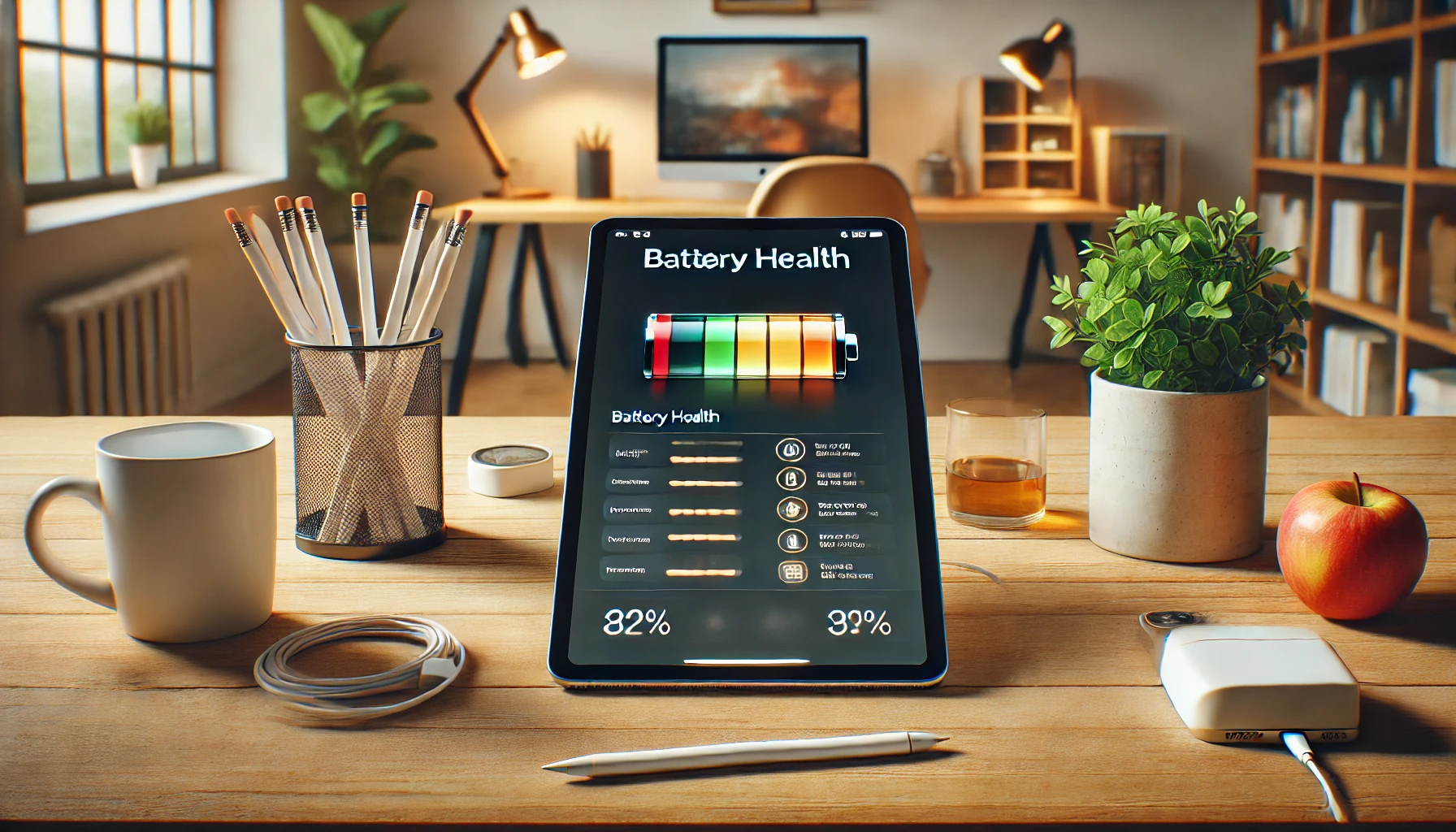Keeping your tech in good condition is essential when technology is advancing at a breakneck speed. Many people use iPads for work or entertainment but remember that the battery’s good condition ensures smooth operation. In this case, it is knowing how to check battery health on iPad. It is beneficial. This process should be done regularly to monitor the condition of the entire device. Since they have lithium-ion batteries, they are subject to chemical aging. This will manifest itself through a decrease in the maximum capacity and performance. And it is essential at such times to understand why your device started behaving strangely.
This article will tell you how to check iPad battery health on modern and old devices. After all, each model has different instructions for each model. After our review, you will know how to check iPad battery health. This way, you can care for your gadget and prolong its working condition.
How to Check Battery Health on Modern iPads
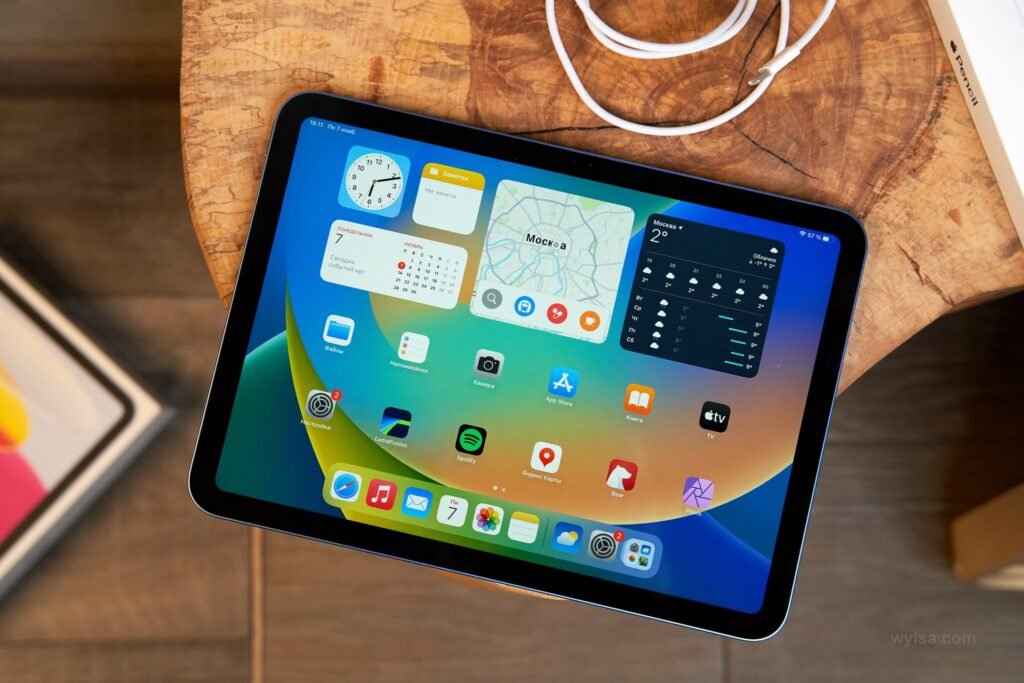
The health is checked innovatively on modern devices, which was only recently presented to developers. Before that, it was necessary to download separate applications and check through a desktop computer. Those who did not have such an opportunity were carried to specialized stores, so specialists did it. But now you can check the health right where you are and take the following actions based on the results. Next, we’ll look at how to find battery health on iPad Pro, iPad Air, and older models.
How to check iPad Pro 2024 battery health
If you have this model of iPad, you’re in luck because you can use the new “Battery Health” menu. This is where you enter through your iPad’s settings and activate the section. Here, you can see the number of charging cycles and analyze the battery health iPad pro. Previously, you had to download special applications and apply skills and programming. After all, the number of cycles can be seen only by delving into developers’ analytics. And this is not something everyone can do. Therefore, owners of new models can calmly and without unnecessary stress regularly monitor the state of their gadget and make appropriate decisions on its further performance. To perform this procedure, you need to follow these instructions:
- In your device, open the settings.
- Click on the “Battery” section. Select the “Status” option.
- To determine the number of cycles, check the number next to the cycle count.
A lot of batteries reduce their performance if you charge them frequently. However, the iPad battery is lithium-ion and works on charge cycles. One cycle is completed only when the accumulator uses 100% of its capacity. You can use your tablet at 80% and put it on charge, but the cycle will only be completed when another 20% is used the next day, even if the accumulator is fully charged. This is how the system counts the number of cycles.
How to check iPad Air 2024’s battery health
This novelty is inferior to the previous model we reviewed but is still considered powerful and productive. Thanks to its accumulator, the tablet can work more than 25 hours in office mode. Watching the video at maximum brightness will be enough for no more than 5 hours. If you use it for games, then at medium screen backlighting, it will be working for 5-6 hours. From these figures, the accumulator capacity is high enough to provide the tablet with long-term work. But an important point is that you, as the owner of such equipment, should be aware of the accumulator’s state.
This model has a check battery health on iPad similar to the previous one. Therefore, you should follow these instructions:
- Go into the settings of your tablet.
- Open the section related to the accumulator there. Select the option that is responsible for iPad battery health.
Check the number of cycles of your accumulator by using the number near the cycle counts. These. These actions are as simple as possible; you need not download or check the iPad battery health check separately. The developers have tried to make access to accumulator information as convenient and comfortable as possible. You don’t need basic developer skills to read the cycle codes. To better conserve your tablet’s accumulator, use it with a medium-screen backlight. Also, please turn off the program from the background because it eats a lot of energy even in this state. Please pay attention to the moments when the accumulator does not behave as usual; it can be a sign of wear and tear. Here, we will discuss such moments further in the article, after which you can easily navigate your accumulator’s status.
Assessing Battery Health on Older iPads
Now, let’s look at how to see battery health on iPad models. They differ from the newer versions in many ways, and batteries are no exception. In older tablets, you can not directly see and accurately analyze the wear and tear of the accumulator. Still, you can find important information in the system, which you can apply to improve iPad accumulator life. To see the accumulator status, you need to:
- Open the settings on your device.
- Select the section that is responsible for the accumulator.
- The data shows accumulator usage for the last 24 hours or 10 days.
Here, you can analyze which moments the accumulator gives up its charge and further prevent a large consumption. Also, in this section, you will see those applications that are the most power-hungry. Thus, you can limit their use or find a better alternative.
Thanks to the accumulator activity indicators, you can also assess whether the accumulator is worn out. Compare the charge level with your periods of activity on the tablet. If the charge drops drastically even with your low activity, it indicates only one thing—battery wear and tear. You can also check how long the accumulator will hold after 100% charging. But even after that, you can compare it with its initial performance.
Also, iPad battery health of older models of iPads can be checked through a desktop computer. Before that, you must download and install specialized software, which we will discuss later in the article. When analyzing the battery health iPad, you need to include all your analytical skills and find a way to collect information in as much detail as possible. For example, you can find the number of accumulator cycles by opening the developers’ base code and finding this figure at the end of the program line. However, not all iPad users will be able to do this.
Check iPad Battery Health Using Specialized Software
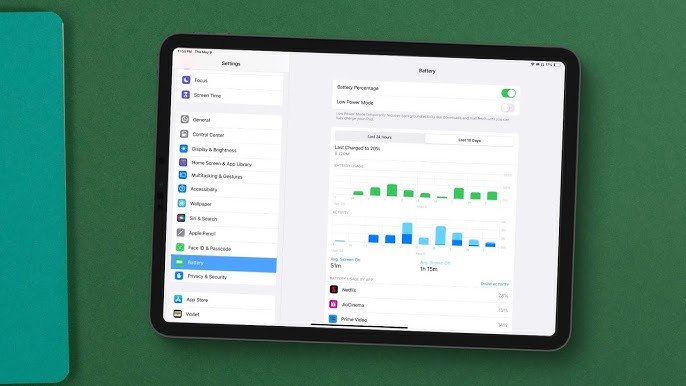
This section will be helpful for those with iPads besides the newest models. But if you care about your battery health iPad, you should use specialized software for analysis.
Before proceeding with such an endeavor, you need to prepare for it. Check if you have a computer with a Mac or Windows operating system. You will install specialized software such as iMazing, Coconut Battery, or 3uTools here. This will be information about the maximum accumulator capacity, the number of charging cycles, the level of wear and tear on the accumulator, and the temperature while the accumulator is running.
A widespread tool for managing Apple devices is fantastic. It will help you analyze your iPad battery health. To use this software, you should:
- Connect your iPad to your computer via a special cable and allow access.
- Open iMazing on your computer and select your iPad in the left menu.
- In the device information section, find the block responsible for the accumulator.
Thanks to this program, you can see the current maximum capacity and check battery health iPad. This percentage tells us how much capacity is left from the factory version. You’ll also see the number of charge cycles. You should know that the average accumulator is designed for 500-1000 cycles to navigate this better. Also, the program will show you the heating temperature of the accumulator. If it is high, you need to pay attention to problems. And finally, through this program, you will see the general conclusion about the battery’s performance. Collecting all the information and using it competently for further actions is essential.
You can also use such specialized software as Coconut Battery. This program is designed only for computers with the Mac operating system. This software effectively monitors the accumulator status of all Apple devices. To make use of this development, you should:
- Download the program from the company’s official website and install it on your computer.
- Connect your iPad to your computer via cable.
- After installation, open the app and go to the iOS Device section.
Thanks to its intuitive interface, this software’s functionality is easy to navigate. In real-time, you will also be provided with information about the initial accumulator capacity, the percentage difference from the factory capacity, the number of complete charge cycles, and the current accumulator charge. You will also have an excellent opportunity to save the accumulator’s history and analyze its future performance.
But check out another iPad battery health analysis software like 3uTools. This multifunctional software is available only for Windows computers. The program itself is free and easy to use. To use it, you need to:
- From the official website, download this program and install it on your computer.
- Connect your device to your personal computer via cable.
- Launch the application and select your device in the main window.
- Then, go to the Battery Life section.
Here, you will find out the general state of your device, the total number of charges, the current iPad battery capacity, and the current heat load on the accumulator. This app’s advantage is that it provides complete technical data on your accumulator.
All of these programs list the maximum accumulator capacity. If it is below 80%, the battery is significantly worn out. If the number of cycles exceeds 500, you should expect the iPad battery life to decrease. Temperatures that exceed 35° C will also hurt your device. After analyzing the iPad battery health, you must make some decisions. So, let’s explore when to replace the accumulator further.
When Do I Need to Replace My iPad’s Battery?

The batteries in devices are designed to last an extended period, but their capacity and efficiency will decrease significantly after a certain amount of time. Energy unit replacement is necessary to keep the performance of the device running smoothly. So, what are the main signs that you need to replace the accumulator in your device:
- Rapid discharge. If your tablet is discharging much faster than before, it is a sign that you need to change the accumulator. This is where you need to do an iPad battery test.
- Unstable operation. This condition manifests itself when the device suddenly shuts down when it is 10-20% charged. Or when the energy unit charge jumps significantly in a short period.
- Decreased tablet performance. This problem becomes significant when the device runs slower when low on charge or gets hot while charging or in everyday use.
- Problems with charging itself. These manifest themselves when the energy unit takes longer to charge than usual or fast charging stops working and being supported by your tablet.
- System Warning. If you have a newer tablet model, you will be notified that your battery health on iPad is severely degraded.
You’ll also be able to tell when you need to replace the energy unit thanks to the technical indicators, which we’ve already told you how you can get your hands on.
FAQ
In this section, we’ll review some energy unit health questions with you.
How to see battery health on iPad?
Analyzing the battery status is simplified on newer models. You can do it by opening only the tablet settings and clicking on the section responsible for it.
How to find battery health on iPad?
On older models, you can find the energy unit status using specialized software downloaded and installed separately on your computer. Then, you connect your tablet via cable and run the app.