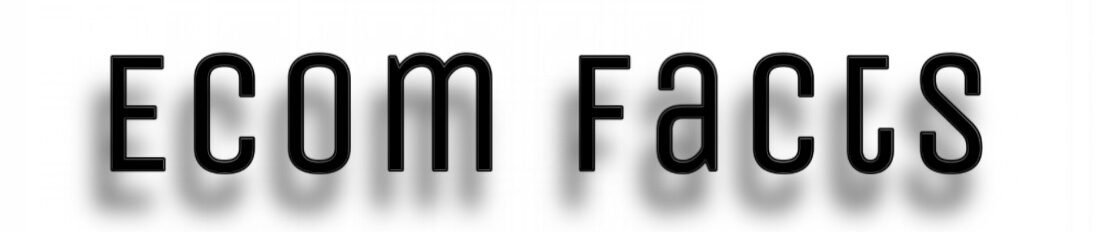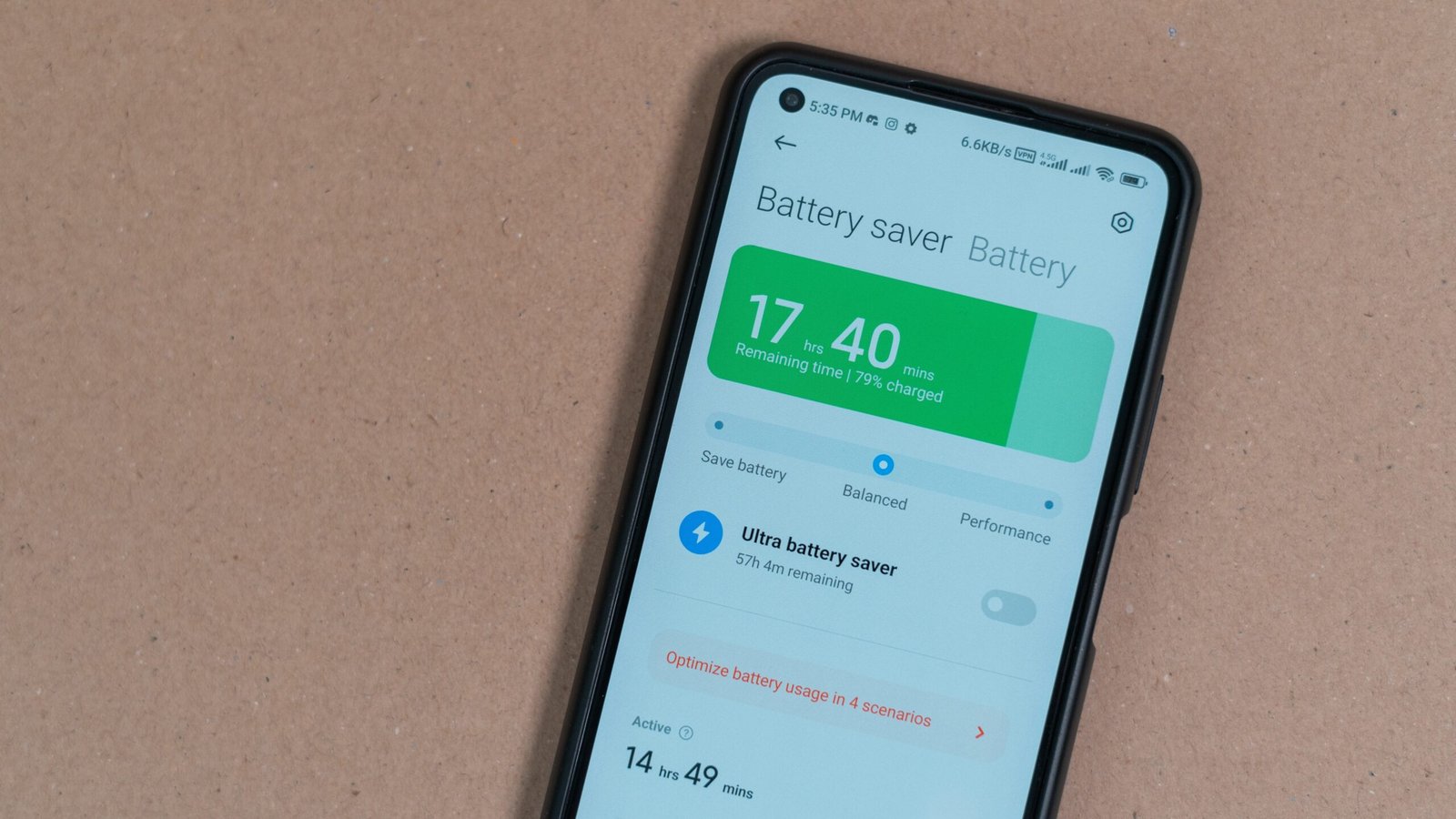Your Android phone’s battery ages bit by bit, every day. Most people miss the signs connecting slowdowns or sudden shutdowns to a battery getting weaker. When your device powers off unexpectedly, feels sluggish, or drains way too fast, understanding its condition matters. Learning how to check Android battery health can prevent future headaches and extra costs.
This guide walks you through it. We’ll use tools already on your phone plus other handy apps. You’ll see how to read battery stats, do simple tests yourself, and spot when a replacement is finally needed.
Too Long; Didn’t Read
- Built-in tools: Android Settings → Battery → Battery Usage provides basic health insights
- Best apps: AccuBattery offers detailed cycle counts and capacity measurements
- Secret codes: Dial ##4636## for hidden battery statistics
- Healthy range: 80-100% capacity after 500 charge cycles is normal
- Replace when: Battery health drops below 70% or shows physical swelling
- Pro tip: The 20-80% charging rule isn’t always necessary for modern batteries
Why Battery Health Matters More Than You Think
Your phone’s usability takes a hit from poor Android battery health. A worn-out battery doesn’t just run out quicker—it can drag down overall performance, making things sluggish and unreliable.
Why Batteries Lose Power
Lithium-ion batteries age chemically. Each time you charge, it slightly breaks down materials inside. High or low temperatures make this worse. Fast charging creates heat, speeding up wear.
Under perfect conditions, modern batteries keep about 80% capacity after 500-800 charges. But real-life use often shortens it.
Real-World Impact: Performance Throttling & Unexpected Shutdowns
When battery health declines, Android automatically throttles CPU performance to prevent sudden shutdowns. This protective measure keeps your phone running but sacrifices speed.
Symptoms include:
- Apps taking longer to launch
- Stuttering animations
- Reduced gaming performance
- Camera processing delays
Built-In Android Tools to Check Battery Health
Android includes several native methods to monitor battery condition. These tools vary by manufacturer and Android version, but most provide basic health indicators.
Using Android Settings (Stock Android 12+)
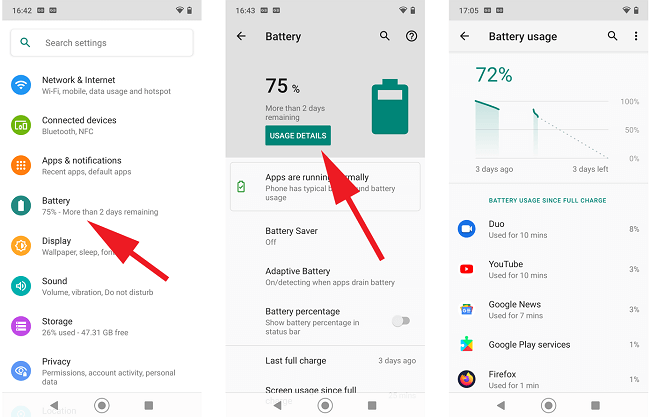
Stock Android offers limited battery health information through Settings. Navigate to Settings → Battery → Battery Usage to view consumption patterns. While this doesn’t show exact health percentages, unusual drain patterns indicate potential issues.
Android 12+ displays “Battery adaptive preferences” that can hint at declining health. Frequent optimization suggestions often correlate with battery degradation.
Manufacturer-Specific Methods (Samsung, Pixel, Xiaomi, etc.)
Samsung battery health checking requires the Samsung Members app or Galaxy smartphone diagnostics. Open Samsung Members → Get Help → Interactive Checks → Battery. This provides a simple pass/fail result.
Pixel battery health information appears in Settings → Battery → Battery Usage under “Battery Health” (Pixel 6+). Google’s implementation shows basic capacity estimates.
Xiaomi devices offer MIUI’s Security app with battery health checks. OnePlus phones include battery health in Settings → Battery → Battery Health.
Deciphering “Battery Usage” Data
Battery usage statistics reveal health indirectly. Compare screen-on time with battery percentage consumed. A healthy battery should provide 6-8 hours of screen time with moderate usage.
Rapid percentage drops during standby indicate internal resistance increases—a key degradation indicator.
Top 3 Third-Party Apps for In-Depth Analysis
Third-party applications provide detailed metrics that built-in tools lack. These apps access low-level battery information for comprehensive health assessment.
AccuBattery: Setup, Metrics, and Interpretation
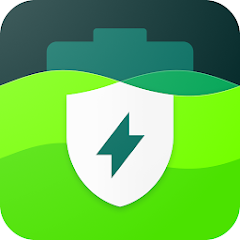
AccuBattery guide is simple: download from Google Play and run for several charge cycles to establish baseline measurements. The app calculates real capacity by monitoring charge input versus percentage gained.
Key metrics include:
- Design capacity: Original battery specification
- Estimated capacity: Current measured capacity
- Health percentage: Capacity retention compared to design
- Wear level: Total degradation amount
AccuBattery requires 1-2 weeks of normal usage to provide accurate readings. The longer you use it, the more precise the estimates become.
Battery Guru: Real-Time Monitoring & Alerts
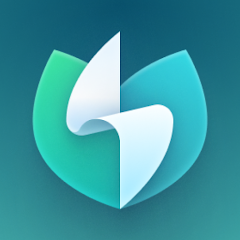
Battery Guru offers continuous monitoring with customizable alerts for temperature spikes, rapid discharge, and charging anomalies. The Android app tracks battery cycle count and provides historical data visualization.
Setup involves granting device administrator permissions for full access to power management APIs. The app then monitors charging patterns and provides health scores based on multiple factors.
CPU-Z: Hardware-Level Insights
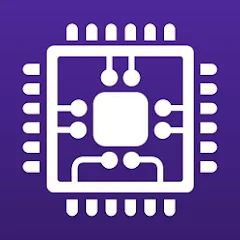
CPU-Z displays technical battery specifications including voltage, temperature, and charging status. While not specifically designed for health monitoring, it reveals important diagnostic information.
The Battery tab shows:
- Current voltage levels
- Charging technology (fast charging protocols)
- Temperature readings
- Power source information
Manual Diagnostic Tests (No Apps Required)
Sometimes the best diagnostics don’t require additional software. These manual methods help you test Android battery health using built-in features and simple observations.
Using Secret Dialer Codes (##4636##)
Secret battery codes Android provide hidden diagnostic menus. Dial ##4636## to access Testing menu → Battery Information. This displays technical details including voltage, temperature, and charging status.
Note: This code doesn’t work on all Android devices. Samsung phones use *#0228# for battery status. LG devices respond to *#546368#*851#.
Physical Checks: Swelling, Heat, and Charging Speed
Visual inspection reveals serious battery problems. Remove your phone case and check for:
- Bulging back cover: Indicates dangerous battery swelling
- Screen separation: Swollen battery pushing against display
- Excessive heat: During normal usage or charging
- Slow charging: Taking significantly longer than usual
Battery swelling fix requires immediate professional attention. Never attempt to puncture or compress a swollen battery.
Timed Drain Test: Measuring Real-World Capacity
Charge your phone fully. Then perform a battery drain test by timing how long it lasts under controlled conditions. Set airplane mode but keep WiFi on. Fix screen brightness at 50%. Run a video on loop.
A healthy battery typically lasts 8-12 hours playing video continuously. Compare your result with the maker’s specs to see how much capacity remains.
Interpreting Your Results: What Do the Numbers Mean?
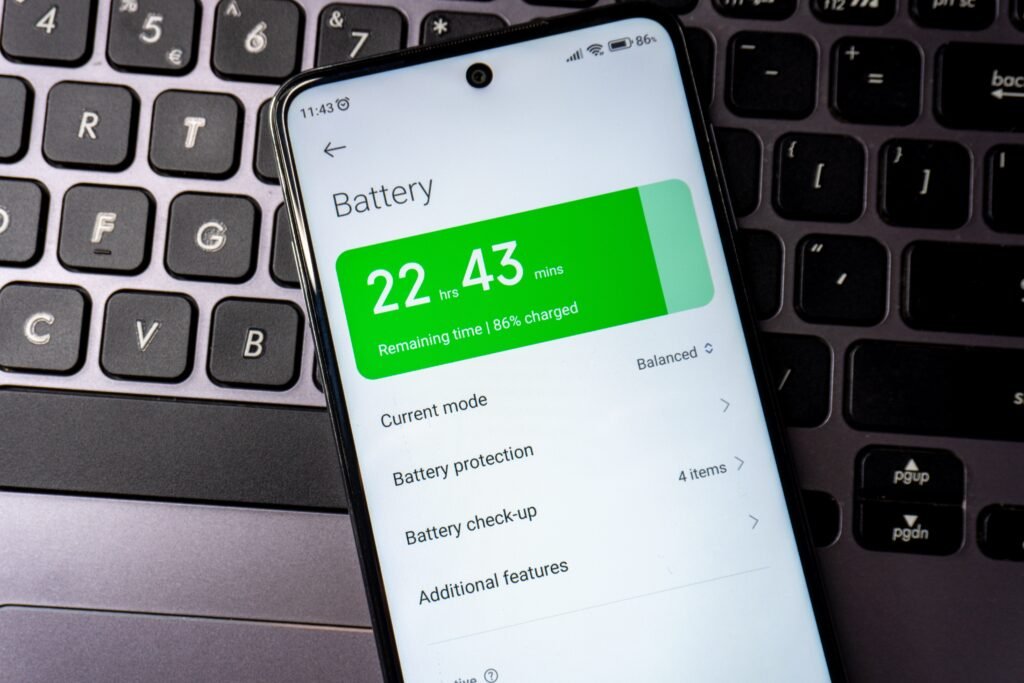
Understanding battery health metrics helps you make informed decisions about device maintenance and replacement timing.
Healthy vs. Poor Battery Percentage (With Benchmarks)
What is a good battery health percentage for Android? Here’s the breakdown:
- 90-100%: Excellent (new device range)
- 80-89%: Good (normal after 1-2 years)
- 70-79%: Fair (consider replacement soon)
- Below 70%: Poor (replacement recommended)
Battery health percentage Android measurements vary between testing methods. Apps like AccuBattery tend to be more conservative than built-in diagnostics.
Understanding Cycle Counts and Design Capacity
Cycle count tracks full discharges. One cycle means using 100% of battery power, whether drained all at once or bit by bit adding up to 100%.
Today’s Android batteries usually handle 500-1000 cycles before they wear down noticeably. Design capacity is the original factory rating, given in milliamp-hours (mAh).
Voltage Fluctuations: Red Flags
Battery voltage should remain stable during normal operation. Healthy lithium-ion cells maintain 3.7-4.2 volts. Rapid voltage drops under load indicate internal resistance problems.
Concerning voltage patterns include:
- Sudden drops during high CPU usage
- Inability to maintain voltage near 4.0V when charged
- Erratic readings that change rapidly
Pro Tips to Extend Battery Lifespan
Good care helps your battery last longer and stay healthier. These smart habits can naturally improve Android battery health over time.
Charging Habits: The 20-80% Rule Debunked
Strictly sticking to 20-80% charging isn’t realistic for most people today. Modern batteries have built-in systems that manage full charges safely.
Still, try not to leave your phone at 0% or 100% for too long. Doing a full charge now and then actually helps your phone track power levels better.
Temperature Management Do’s and Don’ts
Heat is battery enemy number one. Keep your phone cool by:
- Removing cases during charging
- Avoiding direct sunlight
- Using slower charging when possible
- Closing resource-intensive apps
Cold temperatures temporarily reduce capacity but don’t cause permanent damage like heat does.
Optimizing Settings for Minimal Degradation
Android’s adaptive battery features help reduce unnecessary drain. Enable these power-saving options:
- Adaptive brightness: Reduces screen power consumption
- Background app limits: Prevents hidden battery drain
- 5G toggle: Switch to 4G when not needed
- Always-on display: Disable if not essential
When to Replace Your Battery (Costs, DIY Risks, Official Services)
Replace Android battery when health drops below 70% or physical problems appear. Replacement costs vary from $50-150 depending on device model and service provider.
DIY battery replacement carries significant risks including:
- Puncturing the battery during removal
- Damaging internal components
- Voiding warranty coverage
- Fire or explosion hazards
Official manufacturer services provide warranties and proper disposal of old batteries. Third-party repair shops offer cheaper alternatives but vary in quality.
Troubleshooting Common Battery Problems
Android battery degradation manifests in various ways. Here’s how to address common issues without immediate replacement.
Rapid Drain After OS Updates
Quick battery draining often relates to background processes and new features. Try these solutions:
- Restart your device completely
- Check for misbehaving apps in battery usage
- Disable unnecessary new features
- Clear system cache (if available)
Calibration Myths vs. Facts
Battery calibration Android is often misunderstood. Modern batteries don’t require manual calibration like older nickel-based cells. The battery management system continuously calibrates itself.
“Calibration” apps that claim to fix battery issues are generally ineffective. They can’t increase actual capacity or reverse chemical degradation.
Dealing with “Battery Health Not Available” Errors
Some Android devices don’t expose battery health APIs to third-party apps. This limitation affects older phones and certain manufacturers who restrict access to diagnostic data.
Workarounds include:
- Using manufacturer-specific diagnostic tools
- Relying on manual testing methods
- Monitoring performance indicators instead
Future-Proofing: Android 14+ Battery Health Features
Android 14 battery health improvements include enhanced battery usage analytics and improved charging optimization. Google is working on standardized battery health reporting across all Android devices.
Upcoming features may include:
- Native battery health percentages
- Predictive replacement recommendations
- Enhanced charging algorithms
- Better third-party app integration
Frequently Asked Questions (FAQ)
How often should I check my Android battery health?
Monthly checks are sufficient for most users. Check more frequently if you notice performance changes or after major OS updates. Battery health apps can monitor continuously without significant battery impact.
Can I replace an Android battery myself?
DIY replacement is possible but risky. Modern phones use strong adhesives and require specialized tools. Professional replacement ensures safety and often includes warranties.
Does fast charging damage battery health long-term?
Fast charging battery damage occurs primarily through heat generation. Modern phones include thermal management to minimize damage, but slower charging is gentler on battery chemistry.
Why does my new phone show 95% battery health?
Manufacturing variations mean new batteries rarely achieve exactly 100% of design capacity. 95-98% is normal for new devices and doesn’t indicate defects.
Is wireless charging worse for battery health?
Wireless charging generates more heat than wired charging, potentially accelerating degradation. However, the convenience often outweighs the minimal additional wear for most users.
Do battery health apps drain my battery?
Quality battery monitoring apps use minimal power. They access existing system data rather than actively draining the battery for measurements.
Can bad battery health cause screen flickering?
Severe battery degradation can cause voltage instability, potentially affecting display performance. However, screen flickering usually indicates display hardware issues rather than battery problems.
Conclusion: Battery Health Matters
Your Android battery ages daily, usually unnoticed. Most people miss the connection between slowdowns or sudden shutdowns and weakening battery condition. If your phone powers off unexpectedly, feels sluggish, or drains far too quickly, knowing how to check Android battery health can save hassle and money down the road.
Our guide shows you the steps. We’ll look at tools already on your phone—including ways to how to check battery health on Android without app—and other useful apps you can get. While some Android 13 battery health hidden menu options might vary or be less accessible now, you can still see how to understand battery stats, run simple tests yourself, and figure out when it’s finally time for a new battery.