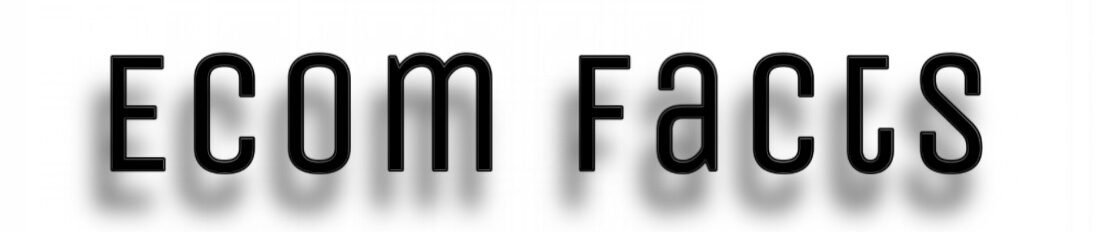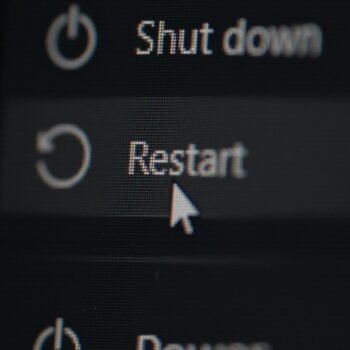Data protection really counts these days. Threats online keep shifting, and storage tech advances quickly. Because of this, having solid cloning software isn’t just handy – it’s essential. Whether you’re upgrading to a fast NVMe SSD or defending against ransomware, picking best disk cloning software saves time, prevents frustration, and guards against losing files.
TL;DR: Top 5 Disk Cloning Tools at a Glance
| Software | Best For | Key Strength |
| EaseUS Todo Backup | Beginners & Budget Users | User-friendly interface |
| Acronis Cyber Protect | Security-focused Users | Anti-ransomware protection |
| Macrium Reflect | Business & Home | Professional features at no cost |
| Paragon Hard Disk Manager | Power Users | Advanced partition management |
| AOMEI Backupper | Cost-conscious Users | Free disk cloning software with solid features |
EaseUS Todo Backup takes our top spot for 2025 as the best disk cloning software overall. It strikes an excellent balance between functionality and ease of use. Perfect for both tech novices and professionals who need reliable results without complexity.
Why Disk Cloning Matters in 2025
Data security threats have never been higher. Ransomware jumped 41% in 2024. That means backup plans aren’t optional anymore. Modern workers simply can’t handle downtime when drives fail without warning.
SSD upgrade cycles come faster now too. NVMe drives offer speeds leaving SATA SSDs far behind. Using cloning software lets you move your whole system smoothly. No need to reinstall apps or tweak settings. It’s key for a fast, hassle-free switch to the best disk cloning software.
Disaster recovery planning is now essential for business, not just a bonus. Companies meet stricter rules on protecting data. Even home users keep stuff they can’t replace – photos, documents, personal projects. Losing them would be really painful.
How We Tested and Ranked These Tools
Our testing methodology focused on real-world scenarios that matter most to users. We evaluated each tool across six critical areas:
- Speed Performance: How quickly each tool completed full drive clones on various storage types (HDD to SSD, NVMe to NVMe, etc.). We used standardized 500GB and 1TB test drives.
- Reliability: Success rates across different hardware configurations, including legacy systems and modern UEFI setups. We tested each tool 25 times to identify consistency patterns.
- User Experience: Interface design, setup complexity, and learning curve for first-time users. We included feedback from both technical and non-technical testers.
- Feature Completeness: Advanced capabilities like incremental backups, encryption, scheduling, and cloud integration options.
- OS Compatibility: Support across Windows 11, macOS Sonoma, and popular Linux distributions.
- Technical Support: Response times, knowledge base quality, and availability of documentation and tutorials.
10 Best Disk Cloning Software of 2025
EaseUS Todo Backup
EaseUS Todo Backup remains our top choice for best disk cloning software of 2025. This comprehensive solution combines powerful features with an intuitive interface that doesn’t intimidate newcomers.
Key Features:
- System, partition, and full drive cloning
- Incremental and differential backup modes
- Email notifications for scheduled tasks
- Outlook backup and recovery
- Command-line interface for advanced users
- Cross-platform file sync capabilities
Pros & Cons:
✅ Extremely user-friendly interface ✅ Robust free tier with essential features ✅ Affordable pricing structure ✅ Excellent technical documentation ✅ Regular feature updates
❌ No continuous backup option ❌ Limited cloud storage in base plans ❌ Occasional promotional popups
Ideal Use Cases: Small businesses upgrading employee workstations, home users migrating to SSDs, IT departments needing reliable batch deployments.
Acronis Cyber Protect
Acronis has evolved beyond traditional backup software into a comprehensive cybersecurity platform. Their SSD cloning software capabilities are enhanced with cutting-edge threat protection.
Key Features:
- Real-time anti-ransomware monitoring
- Vulnerability assessments
- Local and cloud backup simultaneously
- Mobile device backup support
- Blockchain-based authenticity verification
- AI-powered threat detection
Pros & Cons:
✅ Industry-leading ransomware protection ✅ Seamless cloud integration ✅ Multi-platform support ✅ Comprehensive security features ✅ Professional-grade reliability
❌ Higher system resource usage ❌ Longer boot times ❌ Premium pricing structure ❌ Complex feature set may overwhelm beginners
Ideal Use Cases: Security-conscious businesses, professionals handling sensitive data, organizations requiring compliance with data protection regulations.
Macrium Reflect
Macrium Reflect stands out by offering professional-grade features in their free version. This makes it exceptional value for both personal and business use.
Key Features:
- Direct disk-to-disk cloning
- Live Windows imaging
- Flexible backup scheduling
- Non-booting system recovery
- Business license included in free version
- Ransomware protection in paid tiers
Pros & Cons:
✅ Generous free version ✅ Business use permitted at no cost ✅ Encryption options available ✅ Reliable performance record ✅ One-time purchase options
❌ Paid versions become expensive quickly ❌ Support requires annual renewal ❌ Interface feels dated compared to competitors ❌ Limited cloud integration
Ideal Use Cases: Budget-conscious businesses, IT professionals managing multiple systems, users wanting enterprise features without subscription costs.
Clonezilla
Clonezilla represents open-source excellence in disk cloning. This hard drive cloning solution offers powerful features without any licensing costs.
Key Features:
- Multiple file system support
- Network-based cloning
- Batch processing capabilities
- Image compression options
- Partition table recovery
- Bootable live environment
Pros & Cons:
✅ Completely free and open-source ✅ Supports numerous file systems ✅ Network deployment capabilities ✅ No licensing restrictions ✅ Active community support
❌ Command-line interface intimidates beginners ❌ Limited graphical interface options ❌ Steep learning curve ❌ No official technical support
Ideal Use Cases: Linux administrators, educational institutions, technical users comfortable with command-line tools, organizations with strict budget constraints.
Paragon Hard Disk Manager
Paragon Hard Disk Manager excels at complex disk operations. Their backup and migration software handles scenarios that challenge other tools.
Key Features:
- Partition resizing during cloning
- Virtual machine creation
- Dissimilar hardware migration
- Recovery media builder
- Cross-platform file system support
- Portable USB system creation
Pros & Cons:
✅ Advanced partition management ✅ Handles complex migration scenarios ✅ One-time purchase model ✅ Comprehensive disk utilities ✅ Professional-grade reliability
❌ Higher price point ❌ Separate business licensing ❌ Interface complexity ❌ Single computer license limitation
Ideal Use Cases: System administrators, power users with complex requirements, businesses needing advanced disk management capabilities.
AOMEI Backupper
AOMEI Backupper provides solid cloning functionality at an attractive price point. Their Windows/Mac cloning tool capabilities serve diverse user needs effectively.
Key Features:
- Large to small disk cloning
- Intelligent sector copying
- Boot record preservation
- System migration tools
- Incremental backup support
- Cloud storage integration
Pros & Cons:
✅ Generous free version ✅ Clone larger drives to smaller SSDs ✅ No bundled adware ✅ Straightforward interface ✅ Reasonable paid upgrade pricing
❌ Free version limitations ❌ GPT/MBR matching requirements ❌ Limited advanced features ❌ Basic user interface design
Ideal Use Cases: Home users upgrading to SSDs, small businesses with basic cloning needs, users wanting reliable free options.
Rescuezilla
Rescuezilla brings user-friendly design to open-source disk cloning. This modern take on Clonezilla makes powerful tools accessible to everyone.
Key Features:
- Graphical user interface
- Image-based backup and restore
- Network share support
- Multiple compression levels
- Bootable rescue environment
- Wide hardware compatibility
Pros & Cons:
✅ Free and open-source ✅ User-friendly GUI ✅ Based on proven Clonezilla technology ✅ Regular updates and improvements ✅ No licensing restrictions
❌ Limited advanced features ❌ Smaller user community ❌ Less documentation available ❌ Newer project with shorter track record
Ideal Use Cases: Users wanting Clonezilla power with easier interface, educational environments, hobbyists and enthusiasts.
MiniTool Partition Wizard
MiniTool Partition Wizard combines partition management with cloning capabilities. This fast disk cloning solution handles both tasks efficiently.
Key Features:
- Partition and disk cloning
- Dynamic disk support
- Data recovery capabilities
- Disk space analysis
- Bootable media creation
- OS migration tools
Pros & Cons:
✅ Comprehensive disk management ✅ Free version available ✅ Fast cloning performance ✅ Multiple utility tools included ✅ Good value for money
❌ Interface can feel cluttered ❌ Some features locked behind paywall ❌ Limited cloud integration ❌ Occasional stability issues
Ideal Use Cases: Users needing both cloning and partition management, system builders, IT professionals managing diverse hardware.
Carbon Copy Cloner (Mac)
Carbon Copy Cloner specializes exclusively in macOS environments. This dedicated Mac solution offers features tailored specifically for Apple systems.
Key Features:
- APFS and HFS+ optimization
- Incremental backup scheduling
- Bootable backup creation
- Time Machine integration
- Snapshot management
- SafetyNet protection
Pros & Cons:
✅ Mac-optimized performance ✅ Excellent APFS support ✅ Reliable bootable backups ✅ Intuitive Mac-style interface ✅ Strong community following
❌ Mac-only compatibility ❌ Higher price for single-platform tool ❌ Limited cross-platform scenarios ❌ Subscription pricing model
Ideal Use Cases: Mac-exclusive environments, creative professionals, users invested in Apple ecosystem.
dd Command-Line (Linux)
The dd command represents the foundation of disk cloning on Unix-like systems. This powerful utility offers ultimate flexibility for technical users.
Key Features:
- Bit-for-bit copying
- Network streaming capabilities
- Custom block sizes
- Progress monitoring options
- Scriptable automation
- Universal Linux availability
Pros & Cons:
✅ Maximum control and flexibility ✅ Available on all Linux distributions ✅ Scriptable for automation ✅ No additional software required ✅ Extremely reliable
❌ Command-line only interface ❌ High risk of data loss if misused ❌ No built-in error checking ❌ Requires significant technical knowledge
Ideal Use Cases: Linux system administrators, automation scripts, embedded systems, technical users preferring command-line tools.
Key Features Compared (2025 Edition)
| Feature | EaseUS | Acronis | Macrium | Paragon | AOMEI |
| Incremental Backups | ✅ | ✅ | ✅ | ✅ | ✅ |
| Encryption | ✅ | ✅ | ✅ | ✅ | ✅ |
| UEFI Support | ✅ | ✅ | ✅ | ✅ | ✅ |
| Ransomware Protection | ❌ | ✅ | ✅ | ❌ | ❌ |
| Cloud Integration | ✅ | ✅ | ❌ | ❌ | ✅ |
| Live System Cloning | ✅ | ✅ | ✅ | ✅ | ✅ |
| Network Deployment | ❌ | ✅ | ✅ | ❌ | ❌ |
| Mobile Backup | ❌ | ✅ | ❌ | ❌ | ❌ |
How to Choose the Right Cloning Tool
Picking the best disk cloning software means checking a few key things.
- First, see if it runs on your operating system – like Windows 11, macOS Sonoma, or a current Linux version.
- Budget matters too: free tools such as Macrium Reflect or AOMEI Backupper work well, while paid ones bring extra features and help.
- Think about your comfort level; beginners often prefer simpler interfaces like EaseUS Todo Backup, while experts might need command-line access.
- Consider scale: personal use usually just needs one license, but businesses require volume licensing and central management.
- If you handle sensitive info, prioritize software with encryption and ransomware protection.
- And for speed, especially with NVMe drives, choose tools optimized for fast performance.
Step-by-Step: Cloning a Drive with EaseUS Todo Backup
Here’s how to clone your system drive using our top pick:
- Download & Install: Get EaseUS Todo Backup from their site. Install it, then open and pick “Clone” from the menu.
- Choose Clone Type: Select “Disk Clone” for copying whole drive. Pick your source drive (like C:) and target drive.
- Adjust Settings: Turn on “Sector by sector clone” for an exact copy. Use “Optimize for SSD” when moving to solid-state drives.
- Start Process: Check details, start clone. Takes 30-60 minutes (drive size/connection matters).
- Verify & Swap: Confirm clone finished okay. Test boot from new drive. Replace old drive or keep both as backup – good idea.
Troubleshooting Common Cloning Issues
- “Insufficient Space” Errors: This occurs when target drives are smaller than source drives. Use intelligent cloning modes that copy only used sectors. Clean up unnecessary files before cloning.
- Slow Transfer Speeds: USB 2.0 connections significantly limit performance. Use USB 3.0 or direct SATA connections when possible. Disable real-time antivirus scanning during cloning.
- Boot Failures After Cloning: UEFI/Legacy BIOS mismatches cause boot issues. Ensure both source and target drives use identical partition schemes (GPT or MBR).
- Incomplete File Transfers: Running applications can lock files during cloning. Close all unnecessary programs or use live cloning features that handle locked files automatically.
Future-Proofing Your Data: 2025 Trends
Artificial intelligence is changing how we handle backups. Smart algorithms predict when best to back up based on how you actually use your devices. They also compress data more efficiently, saving space without losing quality.
NVMe optimization keeps getting better. New standards like NVMe 2.0 mean much faster data movement. best disk cloning software needs to stay current to use these speed boosts properly.
Working smoothly across different systems is now essential. People switch between Windows, Mac, and phones constantly. Future cloning tools must handle this multi-device world easily.
Cloud integration goes beyond just storing files offsite. Mixing local speed with cloud backups offers a strong combination. It gives the advantages of both approaches.
FAQs About Disk Cloning Software
Can I clone a drive to a smaller SSD?
Yes, if used space on your original drive is less than the smaller SSD’s total space. Modern tools use intelligent cloning to copy only data-filled areas. Deleting unneeded files first helps the process work smoothly.
Does cloning software work with Windows/Mac/Linux?
Windows is widely supported by most cloning tools. Mac users need specific options like Carbon Copy Cloner or cross-platform picks such as Acronis. For Linux, Clonezilla or the built-in dd command are strong choices.
Is disk cloning safe for my data?
Using trustworthy software makes cloning generally very safe. It copies your drive exactly without changing the original. Still, always keep a separate backup before starting. A hardware failure mid-process could impact both drives.
How long does cloning a 1TB drive take?
Time varies a lot. USB 3.0 often takes 2-4 hours. A direct SATA link cuts that to 1-2 hours. NVMe to NVMe? Under an hour.
Can I use cloning software for ransomware recovery?
Tools like Acronis with anti-ransomware features can assist. But clones made after infection likely hold encrypted files. For solid ransomware recovery, keep regular backups offline or in locked cloud storage – and test them.
What’s the difference between cloning and imaging?
Cloning makes a ready-to-boot duplicate drive right away. Imaging creates a compressed backup file you must restore later. Use cloning for quick drive swaps; imaging suits long-term storage better.
Do I need to relicense software after cloning?
Most licenses usually move over fine since the hardware “fingerprint” stays the same. But some software terms forbid cloning. Check your specific program’s rules or ask the vendor.
Are free cloning tools reliable for enterprise use?
Free options like Macrium Reflect can handle business tasks reliably. However, companies often need paid versions for professional support, guaranteed service levels, and advanced management tools. Consider the full cost picture.